Improving Process Efficiency with ProcessPlan
With the click of a button, ProcessPlan can capture the number of minutes spent on each task. This can be powerful when trying to improve process efficiency. Using a combination of automated time tracking and task statistics, you can make sure your processes are running as smooth as possible.
Automated time tracking
Automated time tracking can be enabled on any process in ProcessPlan. Once enabled, the system will automatically begin counting when the task is opened. Time is counted from the time the task is opened to the time a response is chosen. Time spent on a task can be found by clicking on the completed task on the Progress view. The time tracked will directly affect the Task Statistics compiled by ProcessPlan.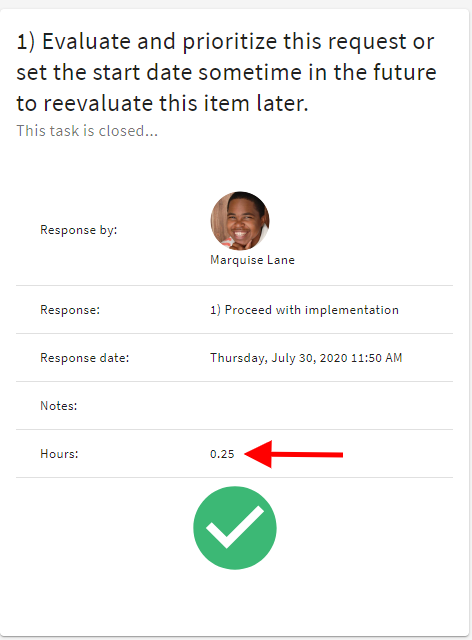
Using Task Statistics to Improve Efficiency
ProcessPlan gathers statistics on each process and task within the tool. The Process statistics page gives a high level view of a process. The “Average task completion time” graph shows the average time it takes to complete each task in the process.Tasks with high completion times are great places to look when trying to improve process efficiency. Clicking a bar on the “Average task completion time” graph on the Process Statistics page takes you to Task statistics which provides a more detailed view of a particular task. One key statistic provided on the task statistics page is Average Response Time. The Average Response Time graph lists the User that completed the task on one axis and how long it took the user to complete the task on the other axis. This graph allows managers to see who completed the task and an average of how much time it took the user to complete the task. Using this information, template designers can make more informed decisions about who should be assigned to complete certain tasks. For example, if User 1 takes around 4 minutes to complete a task and User 2 takes 2 minutes to complete the task, a manager may consider assigning the task to User 2 since he is faster at completing that task. This sort of decision making could be used for each task in the process to ensure that things are run as efficiently as possible. Hopefully this post gives you some idea as to how you can use ProcessPlan’s built in tools to increase the speed and efficiency of your Processes. If you don’t have an account you can sign up for one here free of charge.
Hopefully this post gives you some idea as to how you can use ProcessPlan’s built in tools to increase the speed and efficiency of your Processes. If you don’t have an account you can sign up for one here free of charge.
